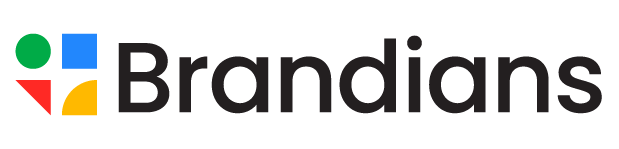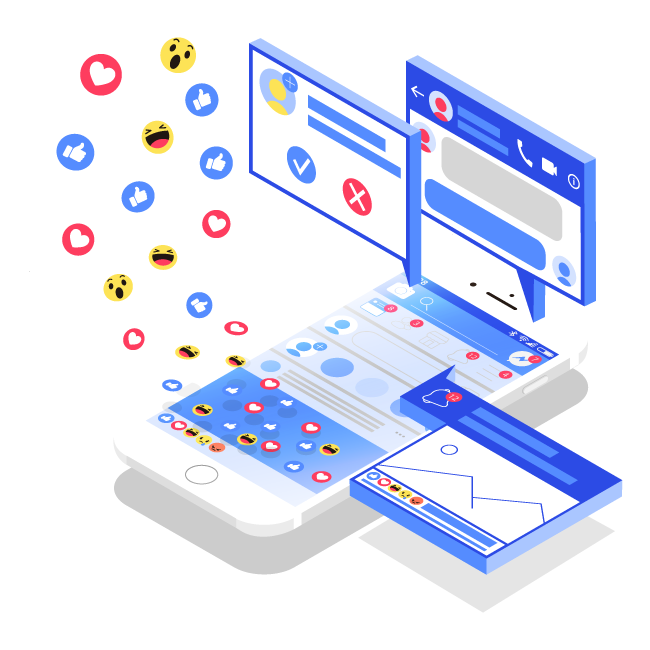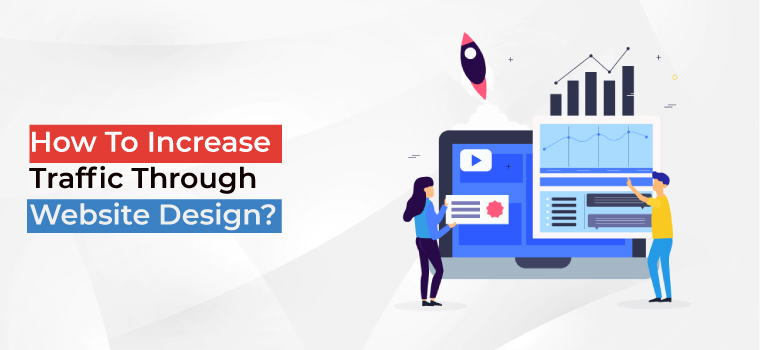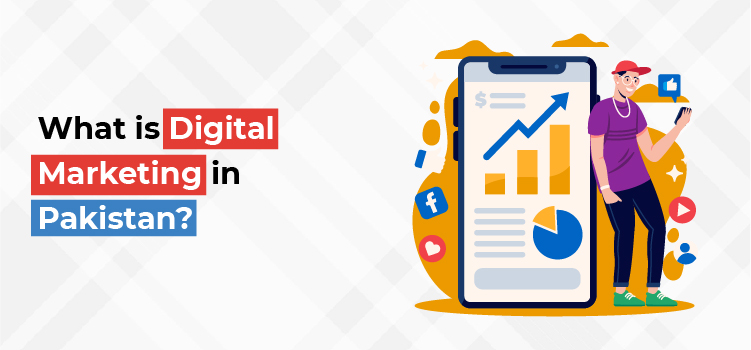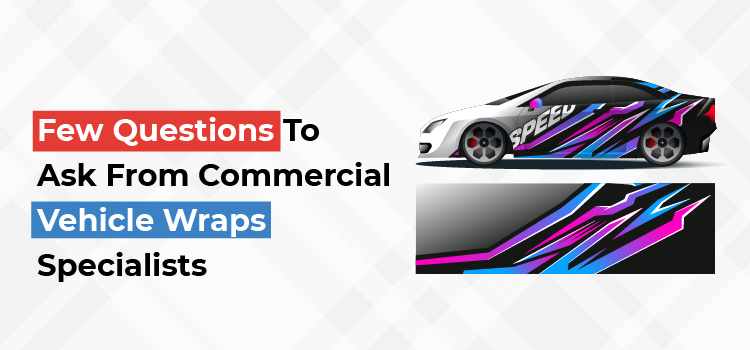One of the merits of social media advertising is that it provides you with features to test, track, review, and target your ads with detailed precision.
The Facebook Pixels play an important role in running your advertising campaigns, especially if you are running a retargeting campaign.
What is the Facebook Pixel?
The Facebook pixels is a data-gathering tool that helps you retarget the audience who visited your company website in a very effective manner.
Facebook pixels is a code snippet integrated with your website. It collects data and helps you to monitor and keep track of conversions from Facebook Ads, optimize ad sets, create precise custom audiences for future ads for retargeting the customers who have taken some kind of actions on your website.
How does the Facebook Pixel work?
The Facebook Pixels inject and trigger the cookies to track users as they interact with your business for both Facebook and Instagram.
For example, I saw an advertisement for babasouk where I was thinking to buy their bathmat products for my room, I went on their website just to see more of the products they were offering and I didn’t even add any product to my shopping cart, because I left for dinner.
When I came back, I saw this advertisement popped up on my screen

Moreover, when I switched to Facebook using my laptop, I saw this carousel advertisement.

This is what retargeting does. It’s a useful way for the marketers to remind their shoppers to come back if they left any products in their cart all across the website.
Facebook Pixels also provides several features besides Remarketing, like tracking, insights, and advertisement optimization. Pixels also track several actions which users take on your website called “Events”.
Facebook Pixels Events
There are 17 events Facebook pixels had to offer. You can use them by copy-pasting their snippets. They are mentioned below.
- Purchase: When Someone purchases on your website.
- Lead: When Someone signs up for a trial or unless identifies themselves as a lead on your site.
- Complete registration: When Someone completes a registration form.
- Add payment info: When Someone enters their payment information in the buying method on your website.
- Add to cart: Someone adds a product into their cart.
- Add to Wishlist: Anyone adds a product to their wishlist.
- Initiate checkout: When Someone starts the checkout process to buy something from your site.
- Search: When Someone uses the search option to look for something within your site.
- View content: When Someone lands on a specific page on your website.
- Contact: When Someone contacts your business.
- Customize product: When Someone selects a particular version of a product, such as picking a certain color.
- Donate: When Someone donates to your cause.
- Find a location: When Someone searches for your business’s physical address.
- Schedule: When Someone books an appointment at your company.
- Start trial: When Someone signs up for a free trial of your product.
- Apply: When Someone appeals for your product, service, or program.
- Subscribe: When Someone subscribes to services offered.
“Confused about setting up Facebook pixels? Or want to execute social media marketing for your business page? Prefer www.brandians.com, we provide the best marketing services in Pakistan”
Setup Facebook Pixels
Now that you know can what Facebook pixels can do, Let’s see what steps you need to perform to set up your Facebook Pixels.
Create Facebook Pixels:
- From your Facebook Event manager, you can locate “Connect data source” from the side panel and you can click on “Web”. Click on “Get Started” to continue.
- Select Facebook Pixels, then click “Connect” and name your pixels and click on “Continue” to proceed.
- Add Facebook Pixels to your website by installing the code and pasting it.
Set up Facebook Pixel events:
- Click the open event setup tool button
- Choose your Facebook Pixel ID, click on Settings, and under the Open Event setup tool enter your website URL and click on Open website.
- Facebook will suggest events, select and configure them.
Verify your Facebook Pixels by using Pixel Helper:
- Add a Facebook Pixel extension to your google chrome browser.
- Visit the page where you have installed Facebook Pixels, and a popup will donate that how many pixels events are functioning. If your Facebook pixels are not working properly then you can debug the settings and troubleshoot them to get your Facebook pixels established.
- Add a Facebook Pixel notice for your website.
Over to you
Facebook Pixels are one of the best ways to boost your advertisement campaigns targeting the audiences precisely. Targeting increases your chances to get more leads by 80% since you are showing the ads to those people who already showed interest in your website, if you want to do that too then using Facebook pixels is your way to go.